FAQ
- Route planning
- Routes travelled
- Route recording
- Statistics
- Favourite places
- Offline maps
- Premium version / Shopping
How to add any point on the map to the planned route?
Tap on any point and tap (+) to add the point to the planned route.
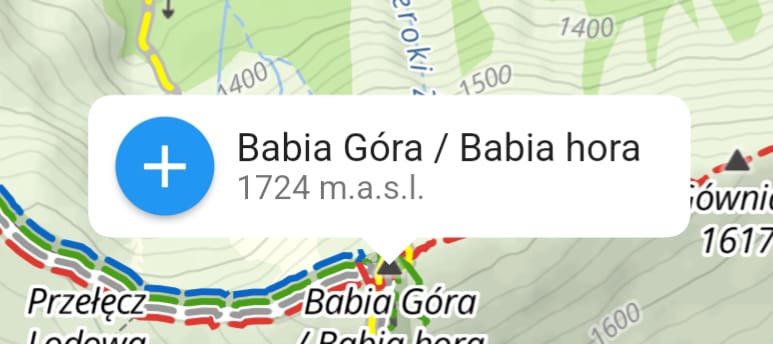
How to save a planned route?
Plan the route, tap "Save" and then "Save as planned"
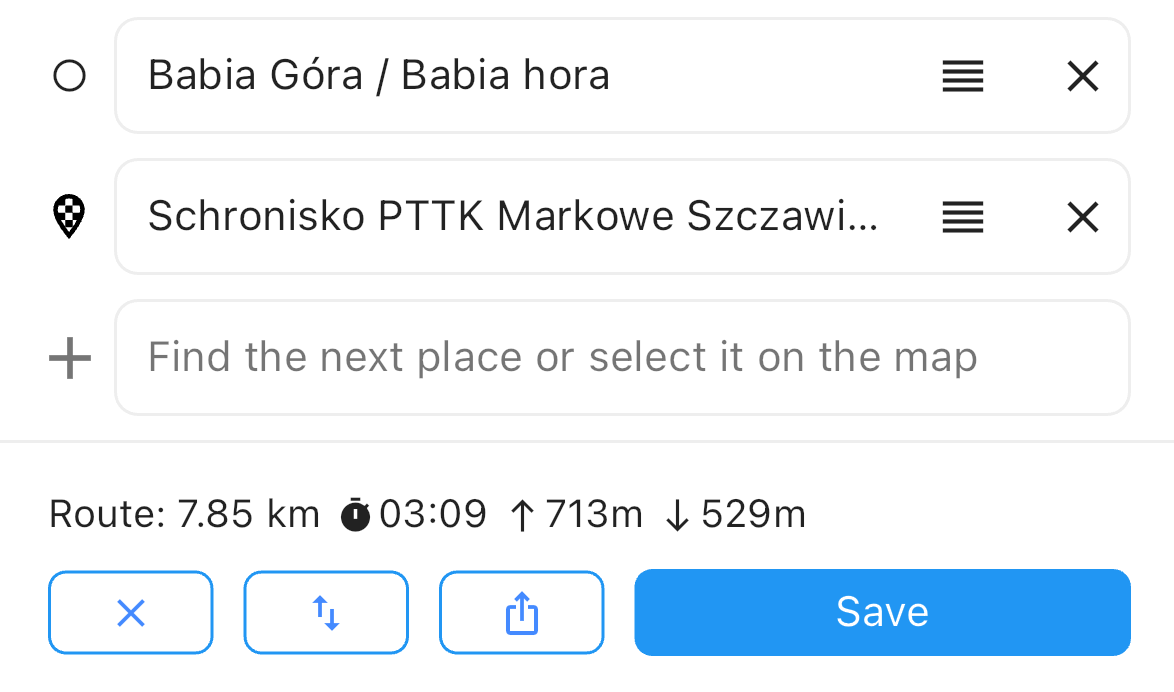

I have planned a route, how can I open it?
In the map view tap the heart icon, which takes you to the planned routes screen.
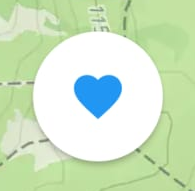
How can I mark a route as travelled?
Plan the route, tap "Save", check "Save route as already travelled", set the date and then tap "Save as travelled"
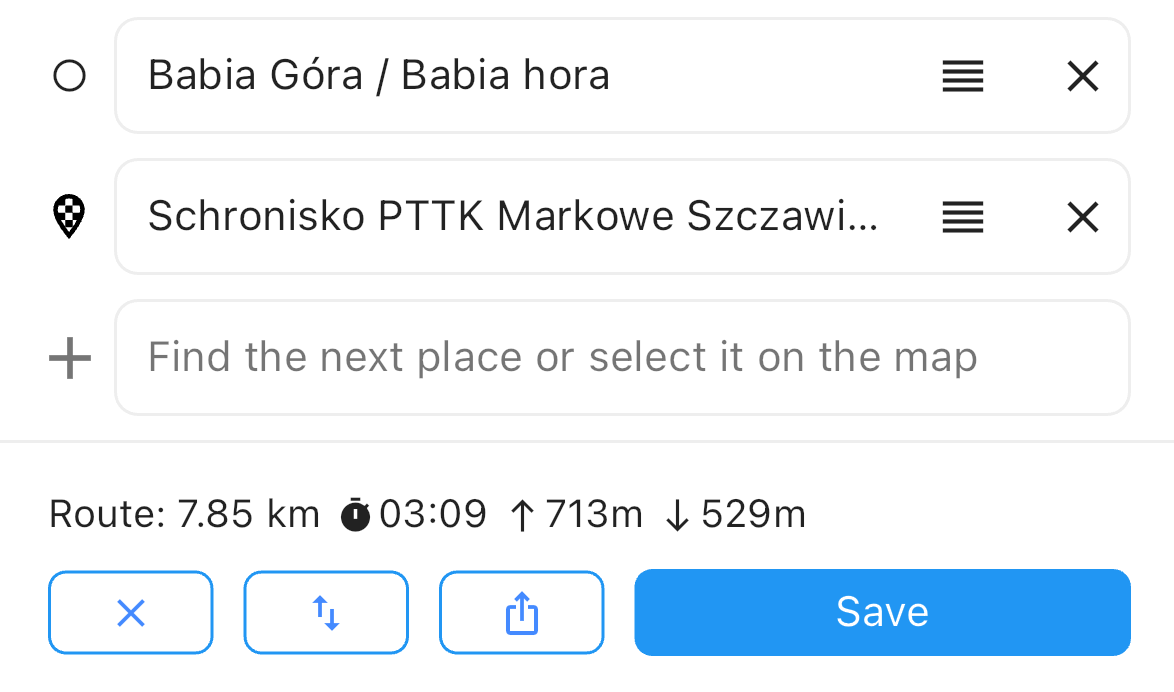
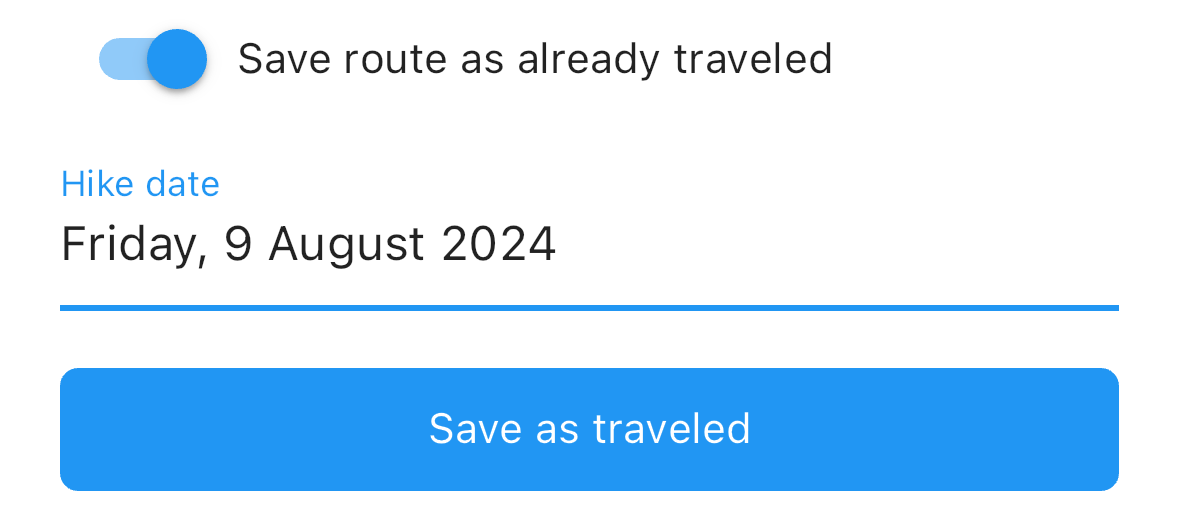
The recorded route is inaccurate and contains straight lines
The most common cause of recording problems is the way the operating system manages energy. The system may close the application by default while recording a route. To avoid this, you should allow the Hiking Map application to run in the background in the battery management settings.
Straight lines in your recorded route may also be caused by a global power saving profile being enabled on your phone. This results in less frequent readings of the GPS position.
How to mark a peak as climbed?
Peaks climbed are marked automatically based on recorded routes or routes marked as travelled.
How to add a point to favourites?
Tap the name of the point and then on "Add to favourites".
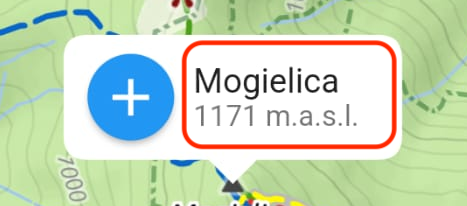
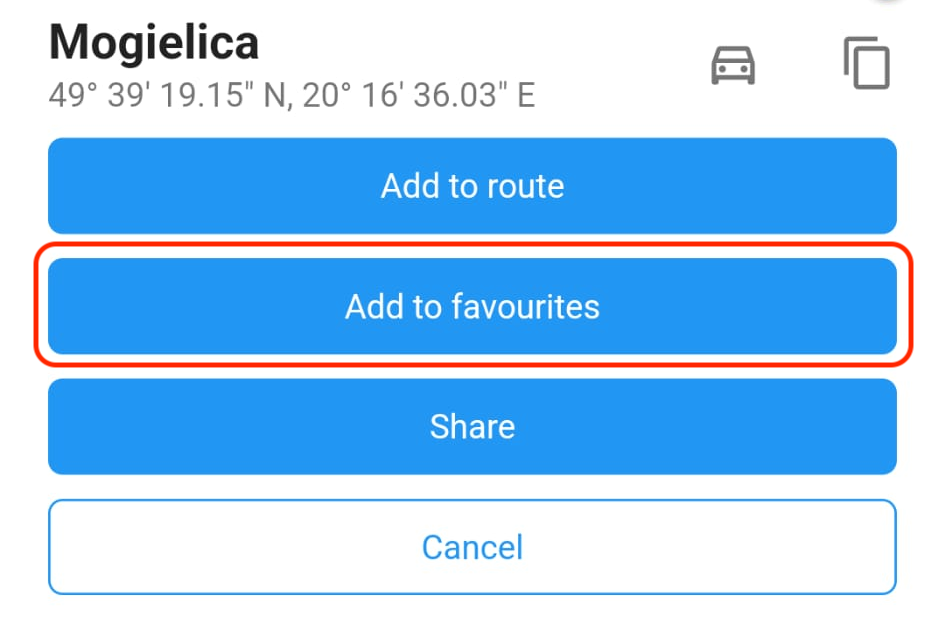
How to remove a point from favorites?
In the map view, tap the heart icon.
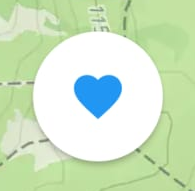
Go to the "Favourite places" tab, then move the deleted point to the left.
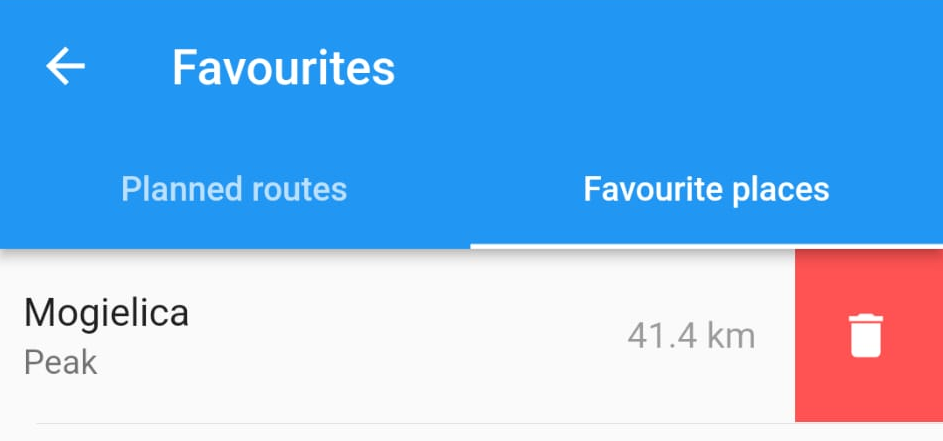
How to download offline maps?
Offline maps require Premium version.
Downloaded maps take up a lot of space on your phone, so we suggest downloading maps only of the areas you are interested in. To do this, plan a route or zoom the screen to the place where you plan to hike and tap the offline map download button.
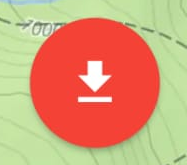
Tap "Add offline map"

Select the area and tap "Download map"

Can I plan routes and search for points on the map while offline?
No. Even if you have downloaded offline maps, when you don't have internet you can't plan routes and search for points on the map.
How can I check if my subscription is active?
You can check your active subscription directly on your phone by following these steps:
Checking subscriptions in your Google account (Android)
- Open the Google Play Store on your Android device.
- Tap on your profile icon in the top right corner of the screen.
- Select "Payments & Subscriptions".
- Tap on Subscriptions.
- You will see a list of all active subscriptions associated with your Google account. Check that your subscription to the Hikking Mapp app is listed and active.
Checking your subscription in your Apple account (iOS)
- On your device, find and open the Settings app.
- Tap on your name at the top of the screen, where your Apple ID is displayed.
- Select "Subscriptions".
- You will see a list of all active and expired subscriptions linked to your Apple ID. Check that your subscription to the Hikking Mapp app is listed and active.
If you do not see an active subscription, possible reasons are:
- Transaction failed.
- The transaction has not yet been completed.
- The subscription has expired.
You can check your payment history in the Google Play Store app or in your Apple account settings to ensure that your subscription payment has been processed.
Despite an active subscription, the Premium version does not work
Check your subscription directly on your phone in your Google / Apple account (see how)
If your subscription is active, in the app go to the Premium tab and click on "Restore subscription". Wait a moment.
If this doesn't help, follow the steps below:
- Uninstall the Hiking Map application.
- Restart your phone.
- Make sure your Hiking Map subscription is active in the shop.
- Reinstall Hiking Map and check the Premium screen.
- Use the "Restore Subscription" option.
If all of the above steps have not helped, please contact us using the app: Map tab > Icon 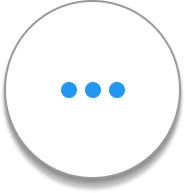 > Let us know
> Let us know
Premium doesn't work after changing device
The Premium subscription is not linked to a logged-in account in the app, but to an account logged into Google Play / App Store on the device. Subscriptions are managed by Google Play / App Store. If you have changed your phone and your active Premium subscription is not working, first check that you are logged into the same Google Play / App Store account on your new device. Please also note that it is not possible to transfer subscriptions between Google Play and App Store accounts.
Despite Premium purchase, offline maps do not work
Simply purchasing the Premium version is not enough. It is necessary to download maps for specific areas (see how).
How can I cancel my subscription?
You can cancel your subscription directly in the store:
Android
- Open the Google Play Store on your Android device.
- Tap on your profile icon in the top right corner of the screen.
- Select "Payments & Subscriptions".
- Tap on Subscriptions.
- You will see a list of all active subscriptions associated with your Google account. Select the subscription you want to cancel.
Apple (iOS)
- On your device, find and open the Settings app.
- Tap on your name at the top of the screen, where your Apple ID is displayed.
- Select "Subscriptions".
- You will see a list of all active and expired subscriptions linked to your Apple ID. Select the subscription you want to cancel.